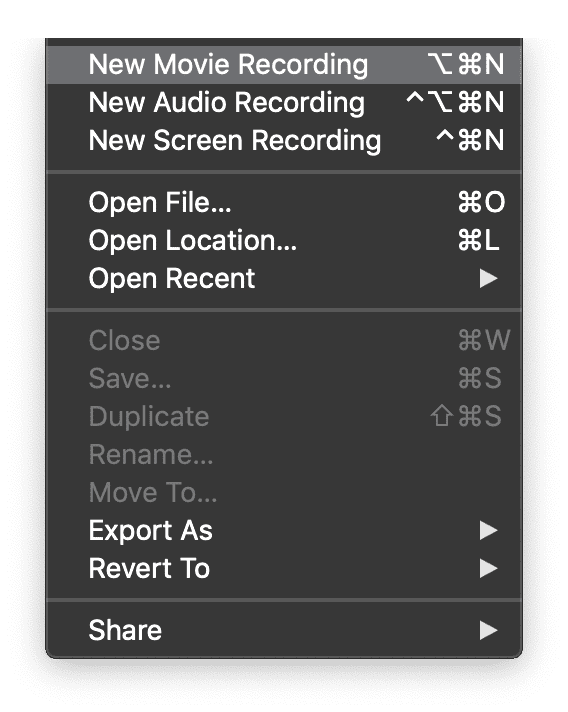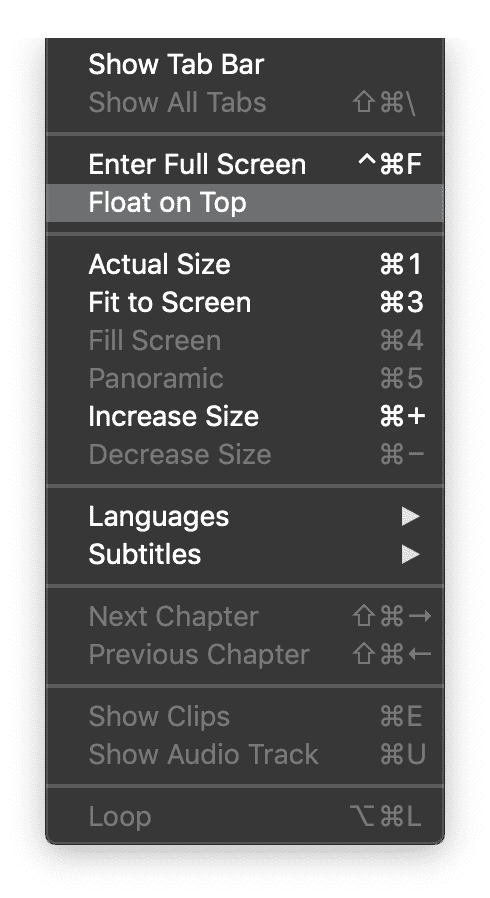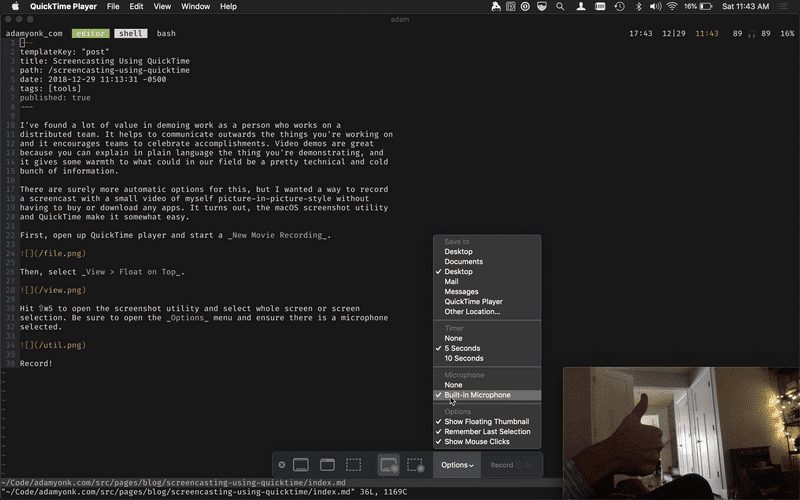Screencasting Using QuickTime
I've found a lot of value in demoing work as a person who works on a distributed team. It helps to communicate outwards the things you're working on and it encourages teams to celebrate accomplishments. Video demos are great because you can explain in plain language the thing you're demonstrating, and it gives some warmth to what could, in our field, be a pretty technical and cold bunch of information.
There are surely more automatic options for this, but I wanted a way to record a screencast with a small video of myself picture-in-picture-style without having to buy or download any apps. It turns out, the macOS screenshot utility and QuickTime make it somewhat easy.
First, open up QuickTime player and start a New Movie Recording.
Then, select View > Float on Top.
Hit ⇧⌘5 to open the screenshot utility and select whole screen or screen selection. Be sure to open the Options menu and ensure there is a microphone selected.
Record!